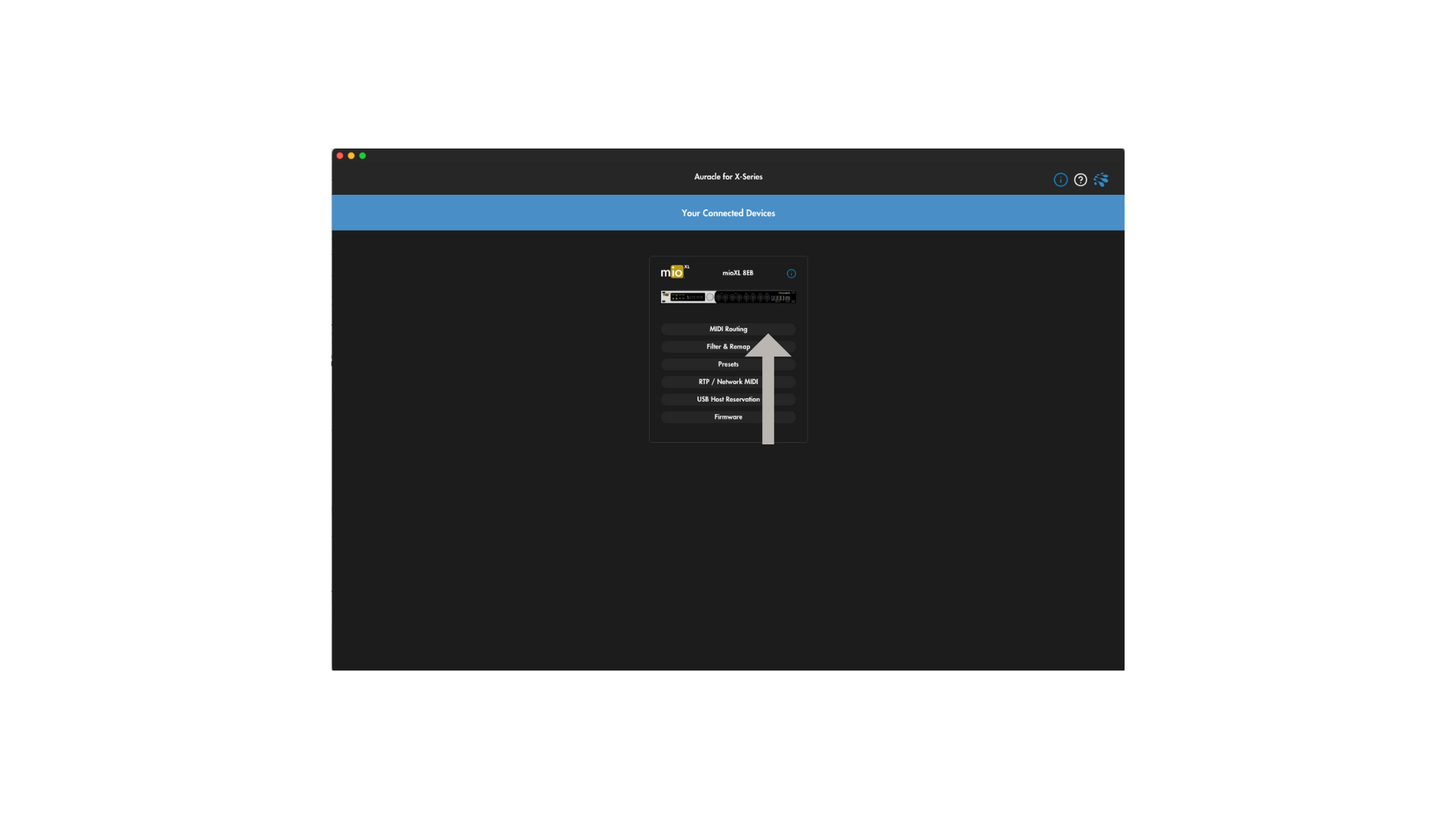How to Split MIDI Signals Using iConnectivity mioXM: A Step-By-Step Guide
Are you looking to take a single 5-pin DIN MIDI output and send it to multiple MIDI devices simultaneously? In this guide, we will walk you through the process using the iConnectivity mioXM, a versatile piece of gear designed to simplify complex MIDI tasks to create a simple MIDI splitter.
Keeping Simple Things…Simple
iConnectivity offers a range of devices, like the mioXM, that can help you manage MIDI signals easily. While you likely know iConnectivity gear for making complex tasks simple, it’s also great at keeping simple tasks…simple.
In this article, we will focus on splitting a single MIDI input to multiple outputs using the mioXM.
Set Up the Hardware
First, connect your MIDI device to the mioXM using a 5-pin DIN MIDI cable. The mioXM has four sets of DIN MIDI inputs and outputs, so you can choose any available input for your MIDI device.
Connect mioXM to Your Computer
Connect your mioXM to your computer using a USB cable. This connection allows you to configure the device using Auracle for X-Series the free control software from iConnectivity.
Install Auracle for X-Series Software
Download and install Auracle for X-Series from the iConnectivity website. This software provides an easy-to-use interface for configuring your mioXM.
MIDI Routing
Open Auracle for X-Series and navigate to the MIDI routing section.
To create a routing configuration, select the desired input (in this case, the DIN MIDI input you connected your MIDI device to) and multiple output destinations (the DIN MIDI outputs you want to send the signal to).
Saving Presets
Once you have configured your MIDI routing, save the configuration as a preset. This allows you to use the same routing configuration in the future without needing a computer connected to your mioXM.
To save your preset,
navigate to the "Presets" section,
click "Save Preset As,"
and choose "Save to All Presets." If you already have existing presets you’re using, choose an unused available preset.
Click "Continue" to save the preset to your mioXM.
Disconnect from the Computer
After saving your preset, disconnect your mioXM from your computer while keeping the power connected. Your saved routing configuration is now stored on the mioXM and can be used without a computer.
Connect Additional MIDI Devices
With the saved preset, you can now split the MIDI signal from one input to multiple outputs by connecting the additional MIDI devices to the mioXM.
Connect your additional MIDI devices to the DIN MIDI outputs of your mioXM to receive MIDI signal from your input. This allows you to send the MIDI signal to multiple devices simultaneously, opening up a world of creative possibilities.
Even more available!
The mioXM offers many additional features that you can explore, such as RTP MIDI, filtering, remapping, and using USB-MIDI. These advanced features make the mioXM a versatile and powerful tool for managing MIDI signals in your setup.
Get Support
If you have any questions that weren’t covered here or if you need help for any reason, you have two options to get the answers you need!
Check out iConnectivy’s Knowledge Base.
Contact theiConnectivty Support Center.