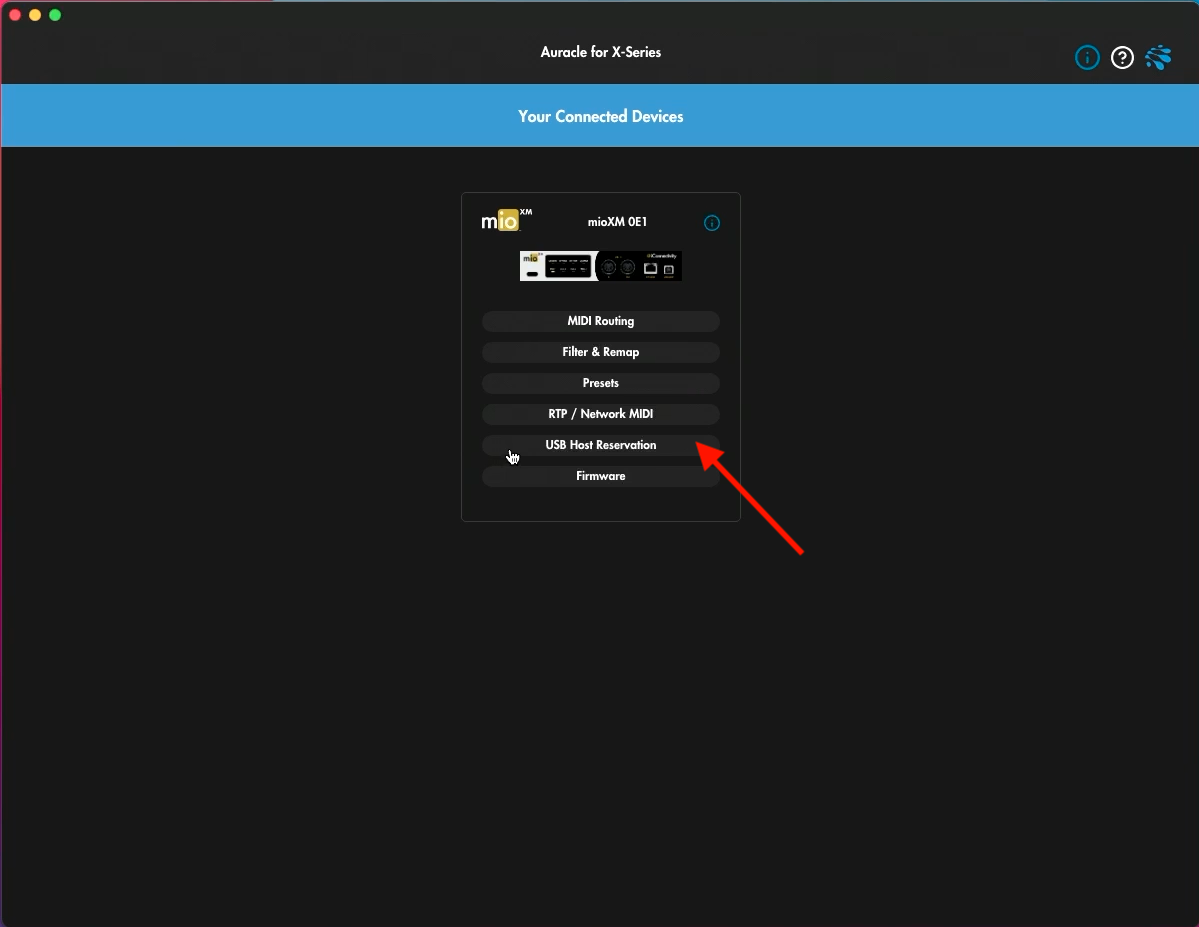Auracle for X-Series Deep Dive: Pt. 9: USB Host Port Reservation
Auracle for X-Series
Deep Dive
Part 9: USB Host Port Reservation
What is Auracle for X-Series?
Auracle for X-Series is the free control software that allows you to set up and configure your iConnectivity audio and MIDI Interfaces. In this new video series, we’ll be walking through all the features of Auracle for X-Series so you know exactly how to set up and configure your interface.
In this video, we’ll be taking a look at the USB Host page in Auracle for X-Series. If you’re using a USB MIDI Controller with your Interface, this step is crucial. Before we dive into today’s video make sure you’ve downloaded Auracle for X-Series and installed it on your computer.
What is the USB Host Port?
While the USB Host port on your interface might look like a normal USB connection, it’s anything but normal. Connecting your USB MIDI Controller to this port unlocks a world of possibilities.
First, connecting your MIDI controller to this port will power your device (unless of course it requires a monumental amount of power, in which case, you’ll need to use your power adapter with your controller still). Once your MIDI Controller is connected to the Host port, you can pass MIDI to and from your interface and any device connected to your interface. Your controller is now introduced to the power of your iConnectivity interface.
But.. the real power of the USB Host port comes in the ability to use multiple USB MIDI Controllers with your interface. For example, on the PlayAudio12 there is only one USB Host Port. But that doesn’t mean you’re limited to one controller. Connect a powered USB hub to your Host Port and you can use up to 8 USB MIDI Controllers with your PlayAudio12.
On the MioXM and MioXL you have multiple physical USB ports, but you can still use a powered USB hub (connected to any USB port) to access all the available USB Host Port connections available on your interface.
Why Reserve a Host Port?
So you know the power of the Host port now, but why bother with USB Host Port Reservations.
I think of USB Host Ports like lanes on a road. With connecting multiple controllers to our interface, we need to make sure we define what “lane” our data for that controller flows down. We want to ensure that when we re-connect our MIDI controller that all our MIDI mappings and configuration still apply to that controller.
Creating a USB Host Port Reservation ensures that the proper data flows (and continues to flow) back and forth to the correct MIDI controller, every time you re-connect it to your interface.
Creating a USB Host Port Reservation
For this example, I’m only going to use one MIDI controller, but the same process applies no matter how many controllers are connected to my interface.
Connect your USB Controller(s) to your Interface.
Click USB Host to enter the USB Host Port Reservation Page.
You’ll see all the MIDI Controllers connected to your interface listed here as well as all the possible USB Ports available on your interface. You want to assign each controller connected to your interface to a specific port.
I’m going to assign my MIDI Controller to Port 1 on my interface.
In the Reservation Status dropdown I’m going to choose my MIDI Controller to assign it to Host 1.
Now I can route MIDI to and from my Host 1 and know with confidence that it is getting to my MIDI Controller. Even if I disconnect and re-connect later that mapping with continue.
Updating Firmware
Stick around till next week! In our final post in the series, we’ll look at updating firmware on our interface using the firmware page of Auracle for X-Series.