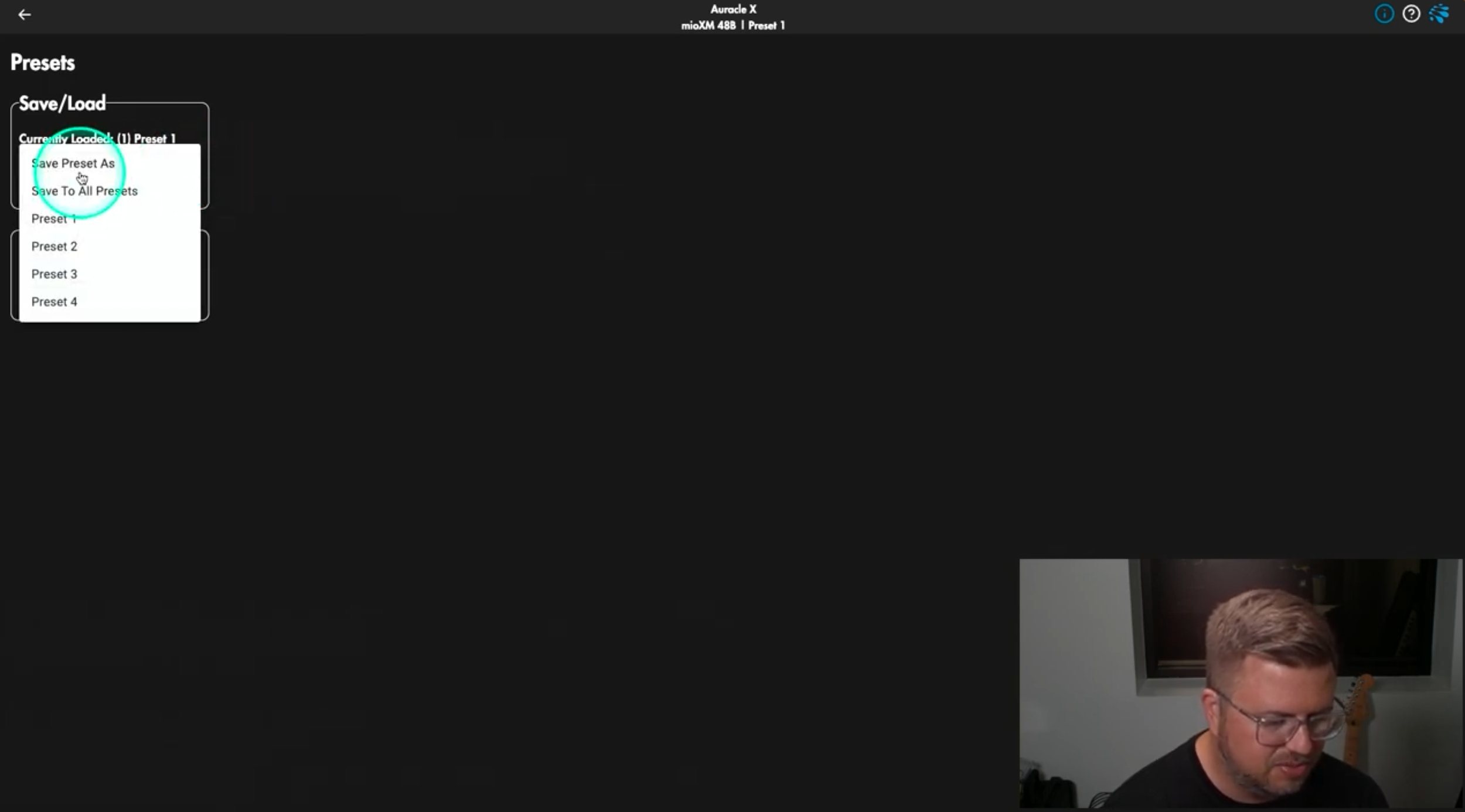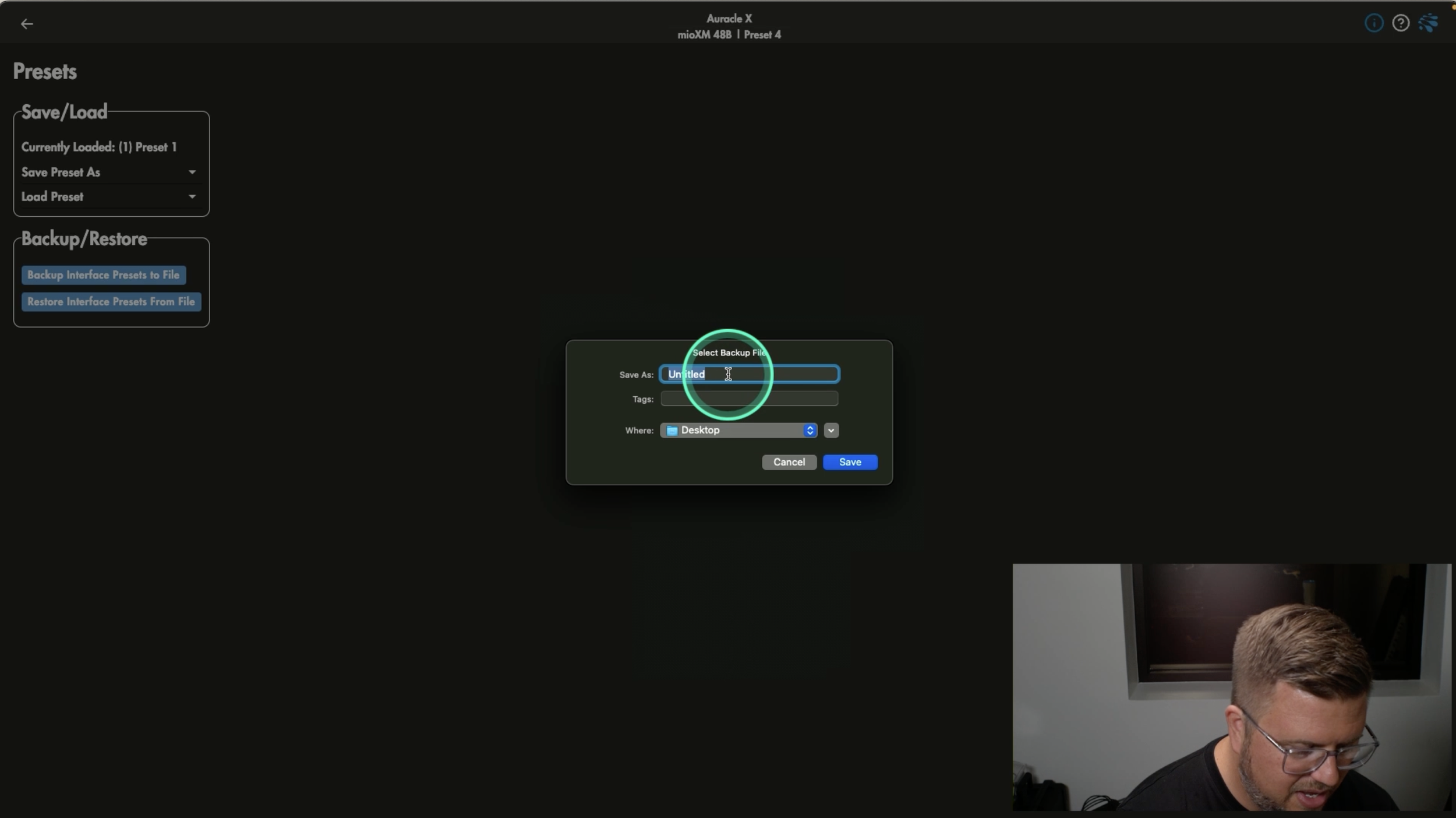Mastering Presets for Seamless Audio Control: Pro Tips for Using Auracle X
Welcome back to our Auracle X deep dive series! Auracle X, iConnectivity’s free control software, allows us to access and configure the amazing features of our iConnectivity devices in a simplified format for a smooth and efficient experience. Today, we’re exploring presets—your go-to solution for effortless setup switching. Whether you're working across multiple rigs or just want a consistent workflow, presets help keep everything seamless and stress-free!
The Power of Presets
The ability to manage presets efficiently is one of the most powerful features of Auracle X. Presets can be loaded, saved, and renamed directly from your computer, allowing you to back up and restore configurations whenever needed. This functionality is vital for artists, engineers, and students who frequently switch setups.
Saving Presets
For this example, we’ll be working with a mioXM but the process is exactly the same for any iConnectivity device connected to Auracle X.
First, connect your interface to your computer via USB. From the Presets section in Auracle X, under the Save/Load menu, you can save new preset configurations or recall ones you’ve set up in the past. To save a brand new preset, first choose the Save Preset As option.
Give it a unique and descriptive name like "Preset 2 – Live Keys."
Pro Tip: If you’re only using one preset then do yourself a favor and choose the Save To All Presets feature. This ensures that no matter which preset is loaded, the correct settings are available.
This approach is excellent for maintaining consistent settings while providing the flexibility to add new presets and switch between configurations, as future needs dictate.
Loading Presets
Loading presets is just as easy. With Auracle X, you can select and apply presets directly to your interface, whether it’s for testing purposes or setting up for a performance.
Under the Save/Load section, choose Load Preset and choose any of the available options in your list. Auracle X will then ask “Are you sure you want to load preset X”. Simply click YES and you’re ready to go!
Side Note: The number of available presets will be dictated by the device that you’re using at that time. For instance, the mioXM has 4 preset options while the PlayAUDIO1U goes up to 16.
Backup and Restore
Backing up your presets ensures that your configurations are always safe and easily transferable. This is especially helpful when setting up a brand new interface, or if you need to ensure consistency when switching between devices or projects.
Under Backup/Restore select the Backup Interface Presets to File option. You can select individual presets but it most cases it makes sense to choose All when backing up, just as a “best practice”.
From here, name your backup file and place it somewhere that will be easy to find for future access, like your computer desktop.
If you’re setting up a new device or need to reapply saved configurations, you can easily access your presets by using the Restore Interface Presets From File option. Simply load the previously saved file through Auracle X, follow the onscreen prompts, and your device will be configured exactly as before.
Why Presets Matter for Your Workflow
Presets in Auracle X make life so much easier. They save your go-to settings so you don’t have to start from scratch every time, keeping things consistent no matter where or when you’re working. Plus, if you need to use a backup interface, or Backline gear, loading presets will allow it to function just like it’s your own. It’s all about spending less time messing with setups and more time focusing on creating and performing!
Dive Deeper with Our Resources
If you haven’t already, download Auracle for X-Series for free here.
If you have any questions not covered in this video, feel free to reach out to our help center, explore our previous articles, or check out our knowledge base for answers! Stay tuned for next week’s tutorial on saving presets on Auracle X!