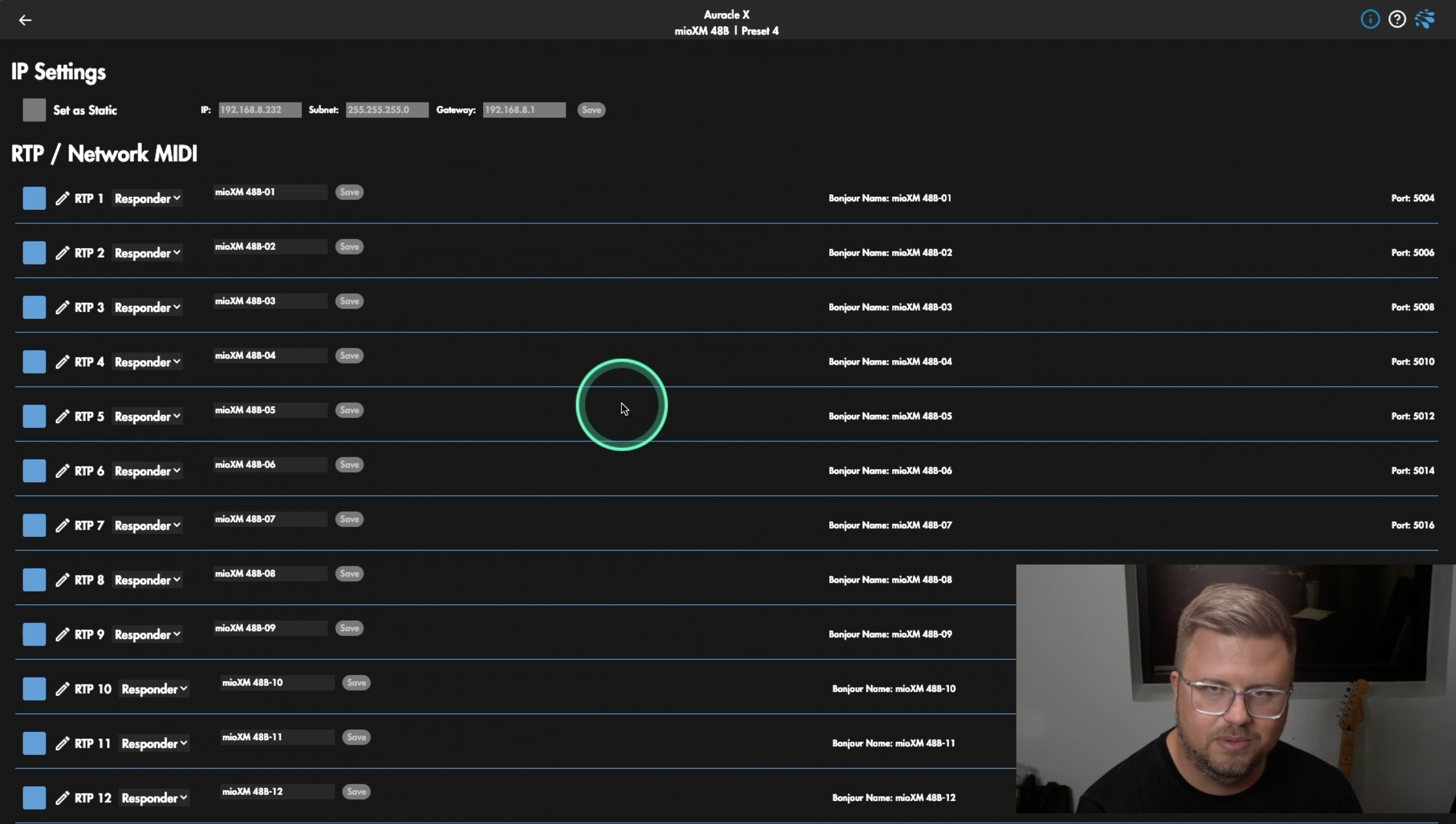RTP MIDI Networking: Pro Tips for Using Auracle X
Let’s continue our deep dive into Auracle X by talking about RTP MIDI. We've covered a lot in this series so far, and you can explore our previous articles and tutorials for more details. RTP MIDI is one of my favorite features—it's something I use regularly for my own playback rigs, as well as with students and clients. In 2024, it was a major focus of mine, as I spent significant time exploring networking, RTP playback servers, and various MIDI networking solutions!
The best part? It's insanely easy to set up using Auracle X. We've previously discussed how to connect a mioXL to a PlayAUDIO1U and other MIDI networking setups, but today, we’ll focus on understanding the RTP MIDI page and what you’re seeing when you look at it. The great thing is that no matter which device you’re using, the layout is very similar. Whether you're using a mioXL, mioXM, or a PlayAUDIO1U, the setup process remains intuitive and consistent.
Simplifying RTP MIDI Networking
In the increasingly interconnected world of digital music technology, RTP MIDI has become a powerful and flexible way to route MIDI over a network. With Auracle X, setting up and managing RTP MIDI connections is incredibly straightforward.
When navigating to the RTP Network MIDI page, you’ll see all available RTP connections for your device, providing a clear and easy-to-use interface for managing them.
At the top of the page, you’ll find the IP settings for your device. In most cases, a router will automatically assign IP addresses to your connected devices. If you prefer, you can manually set a static IP address for greater control. However, for most users, automatic IP assignment works perfectly and simplifies the setup process.
Stay Organized
A major advantage of using RTP MIDI with Auracle X is the ease of configuring and naming connections. While you can rename RTP connections to suit your workflow, the default names are often sufficient. If renaming helps you stay organized, go for it!
The Two Kinds of RTP Modes
Each RTP connection can function in one of two modes:
Responder Mode – This allows the connection to respond to an incoming request.
Initiator Mode – This allows the connection to actively reach out and connect to another device.
For example, when connecting a mioXM to a PlayAUDIO1U, I typically let the mioXM act as the responder while the PlayAUDIO1U serves as the initiator. This setup ensures a stable connection without requiring constant manual adjustments.
Bonjour!
Each RTP port also features a Bonjour Name, which simplifies network connections. Your Bonjour Name is the name that shows up for that particular RTP Port on your network. Instead of memorizing complex IP addresses, you can use this easy-to-read name to identify and connect your devices. This makes setting up new connections a breeze, even in large or complex MIDI networks.
Another powerful feature of Auracle X is its automatic port assignment. Starting with Port: 5004, each RTP connection gets assigned a sequential port number, going up by two every time. (e.g. Port: 5006, Port: 5008, etc.) While you typically won’t need to adjust these settings, they are available for advanced users who require specific configurations.
For those new to RTP MIDI, experimenting with different setups when you’re not in a time-sensitive situation—such as a live performance—is a great way to become comfortable with the system. As I often say, take some time to poke around when you're not setting up for a show—it's a lot easier and simpler than you might think!
Unlocking the Full Potential of RTP MIDI
Whether you’re an experienced pro or just getting started, the ability to quickly and efficiently manage MIDI connections is a game-changer. By leveraging the power of RTP MIDI through Auracle X, musicians, educators, and live performers can create highly flexible and scalable MIDI networks. The ability to name, configure, and connect RTP ports effortlessly allows for greater creative possibilities in live performance and studio environments.
Ready to Dive Deeper?
If you haven’t already, download Auracle for X-Series for free here.
If you have any questions not covered in this video, feel free to reach out to our help center, explore our previous articles, or check out our knowledge base for answers! Stay tuned for next week’s tutorial on saving presets on Auracle X!