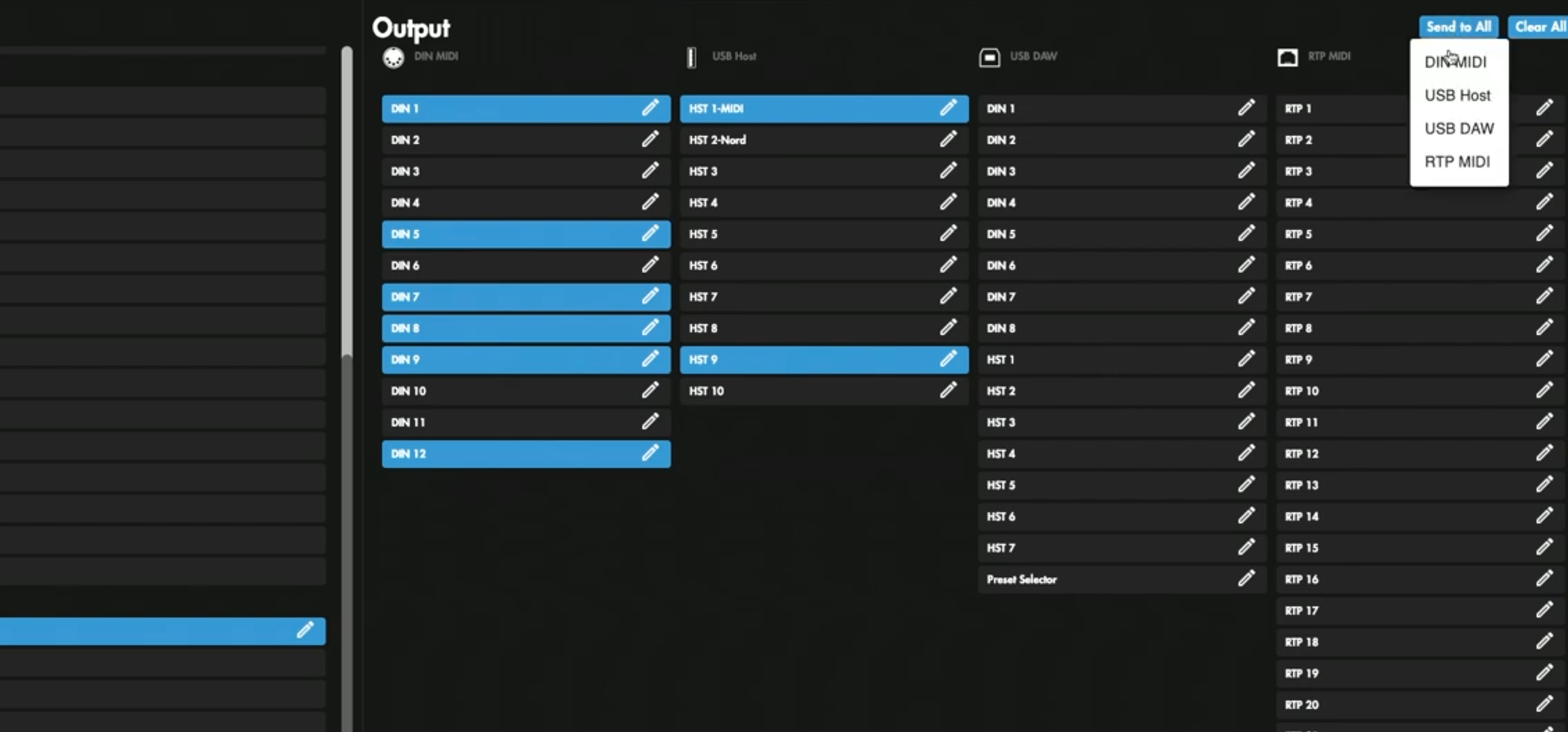Mastering Remote MIDI Playback with the mioXL
In a previous article, we showed you how easy it is to expand your MIDI setup using the mioXM for remote control. Now, let’s kick things up a notch with the mioXL! In this article, we’ll dive into how you can streamline your rig using the mioXL, enabling remote MIDI playback through network integration.
Setting the Foundation with a Network Switch
To begin, you’ll need a network switch. This device acts as the hub for connecting your PlayAUDIO1U, computer, and mioXL. A recommended model is the Netgear GS308, an unmanaged switch that simplifies the process.
By simply connecting Ethernet cables from the PlayAUDIO1U, your playback computer, and another from the mioXL’s RTP-MIDI port to the switch, you’ve created a robust network backbone.
The Role of Auracle for X-Series
With the hardware connected, it’s time to dive into Auracle for X-Series, iConnectivity’s free control software. You can download it here. Upon launching the software, your mioXL should automatically appear.
Begin by renaming the device to keep your setup organized—such as "OnStage mioXL." This clarity becomes especially valuable as your rig grows.
Creating RTP-MIDI Connections
One of the most significant advantages of the mioXL is its ability to create up to 22 RTP-MIDI connections, which are critical for seamless data flow between devices. No IT experience necessary! If you can copy & paste, you can do this.
In Auracle, click on the RTP / Network MIDI tab to begin establishing the RTP-MIDI connection. RTP 1 should be set to Responder by default, so all you’ll need to do is copy of the name of your mioXL before heading back to your dashboard.
Head over to the PlayAUDIO1U’s RTP / Network MIDI settings, paste the copied name into RTP 5, and hit save. This sets RTP 5 as the Initiator and establishes a two-way communication channel with your mioXL!
The simplicity of copying and pasting eliminates the need for advanced IT skills while ensuring reliable connectivity!
Routing MIDI Signals
With the RTP MIDI connections in place, the next step is MIDI routing. Auracle for X-Series makes it easy to direct MIDI signals. For instance:
To send MIDI from a device connected to DIN 1 on the mioXL to the PlayAUDIO1U, set RTP 1 as the destination under the Output of RTP-MIDI.
In this scenario, the Input location of the device you’re using is less important than where the MIDI is going. Whether you’re using DIN or USB Host, as long as the MIDI is routed to RTP 1, you’re all set.
Sending MIDI From Your DAW & Vice Versa
For MIDI coming from your DAW (e.g., Ableton Live), direct the signal from RTP 5, through the PlayAUDIO1U to RTP 1 on the mioXL.
From there you can route the MIDI signal to whichever outputs you wish to establish. Go crazy and click Send to All to every available DIN MIDI and USB Host!
Remember, this is a two-way street, so anything you plug into your mioXL and route to RTP 1 will be sent into your DAW to remotely control it. This dynamic routing provides unparalleled flexibility for live performances or studio setups.
The Power of the mioXL & a Network Switch
By combining a network switch with a mioXL, PlayAUDIO1U, and computer, a world of possibilities open up to us!. The flexibility and reliability of remote MIDI playback will change the way your approach your live shows and how you record. Don’t miss out on the insanely powerful features of your mioXL by skipping this crucial step!
Check out our blog page to dive deeper into more articles on optimizing your setup!
Have any questions we didn't cover in this article? Visit our help center for more support.