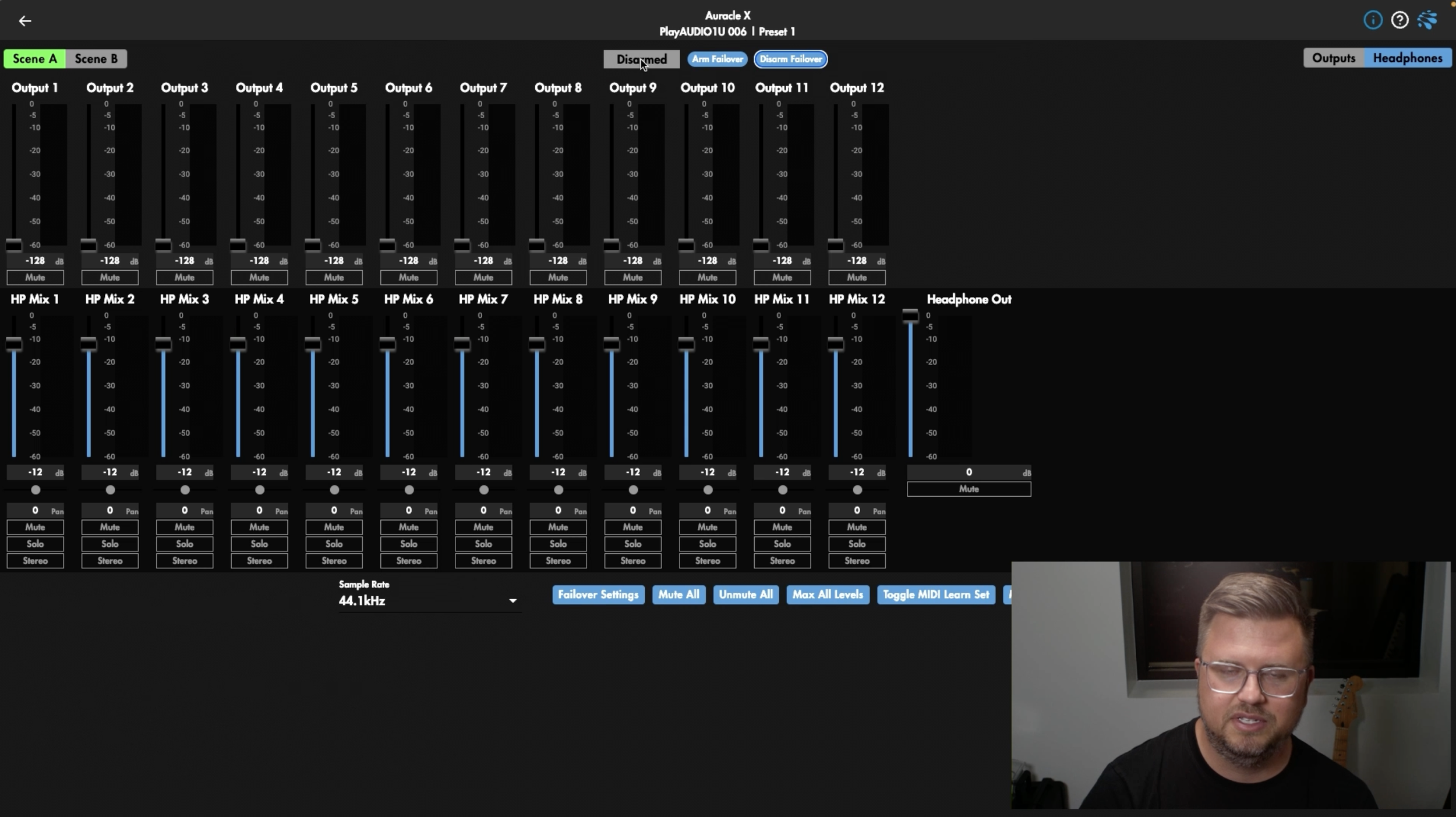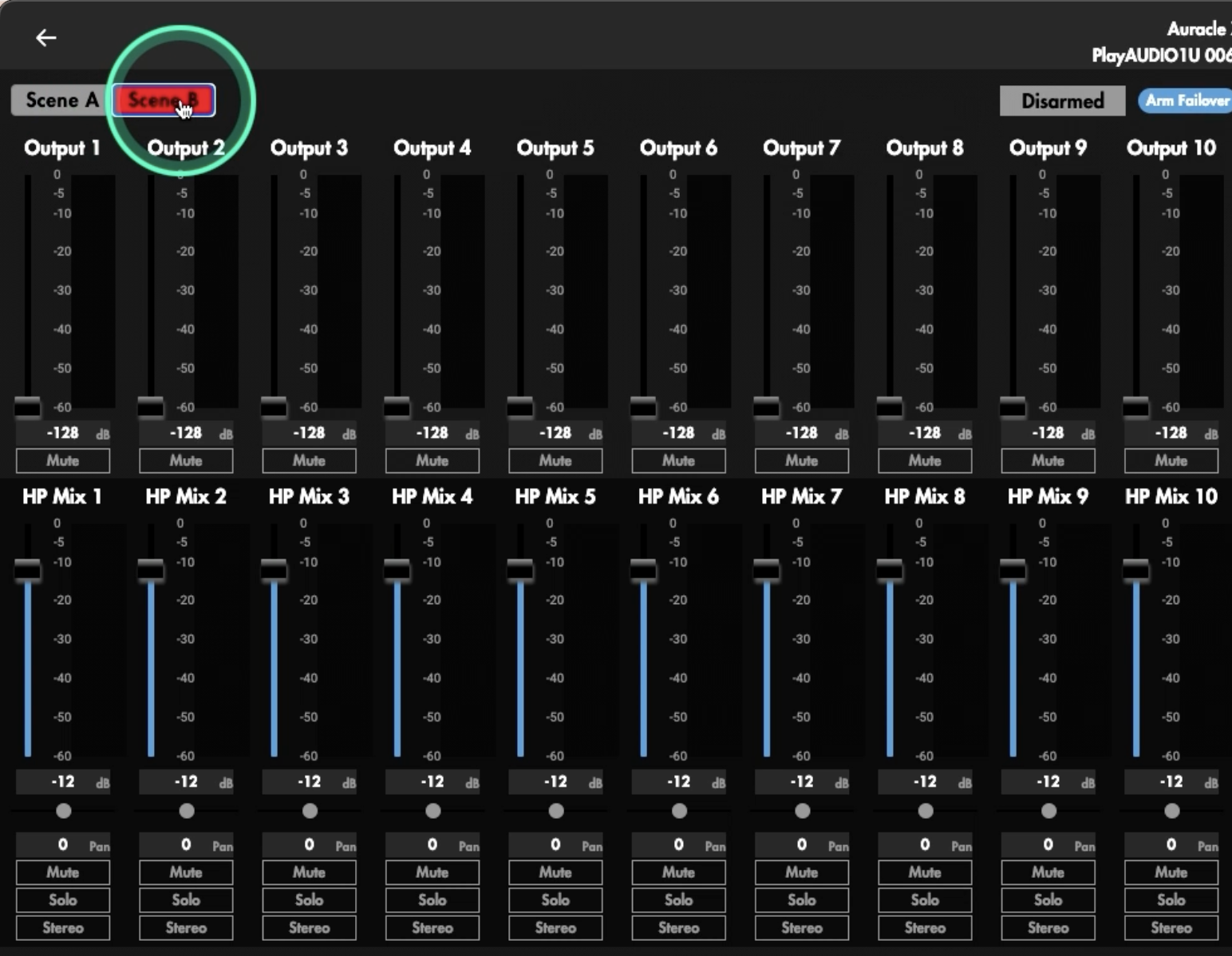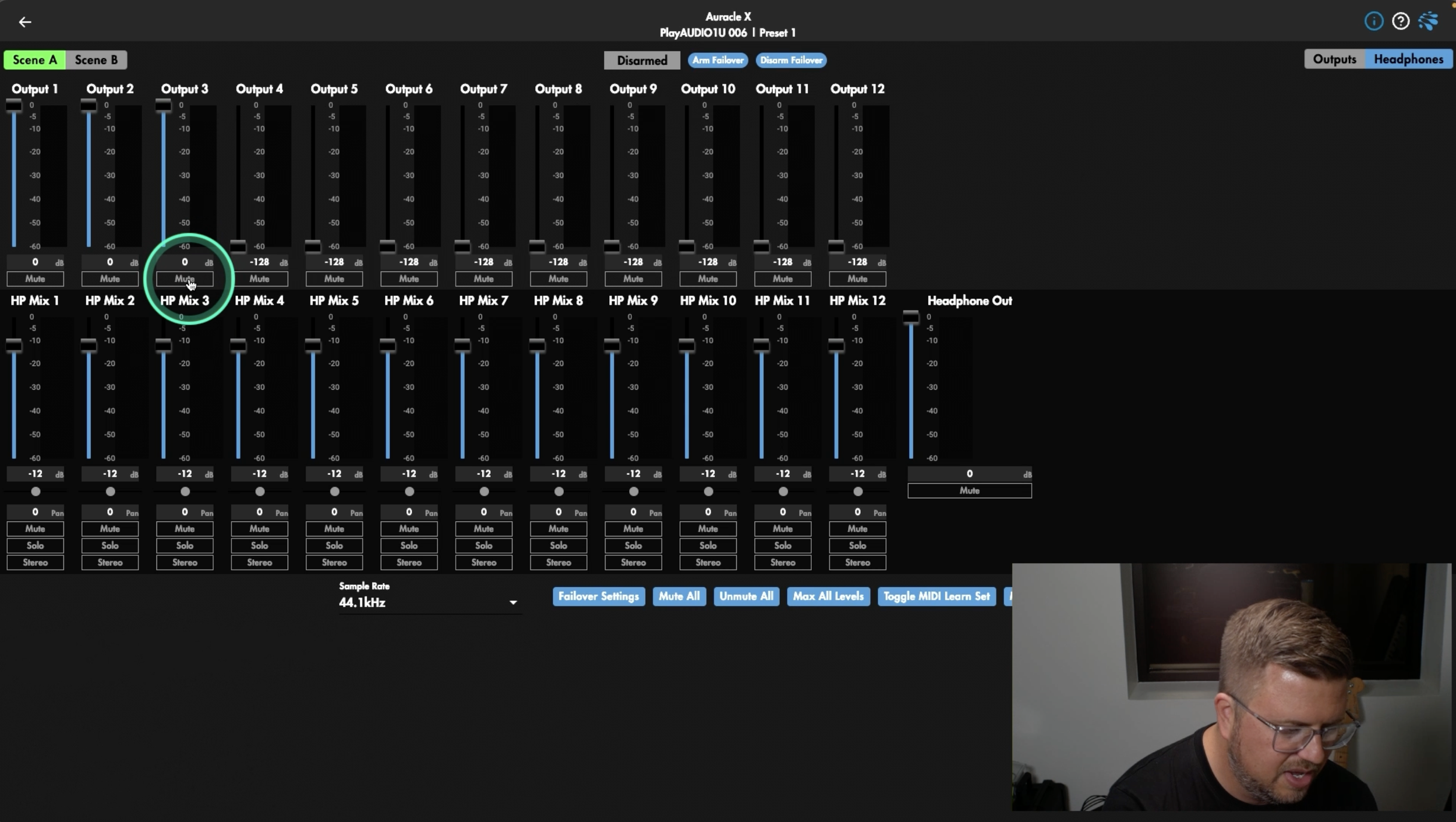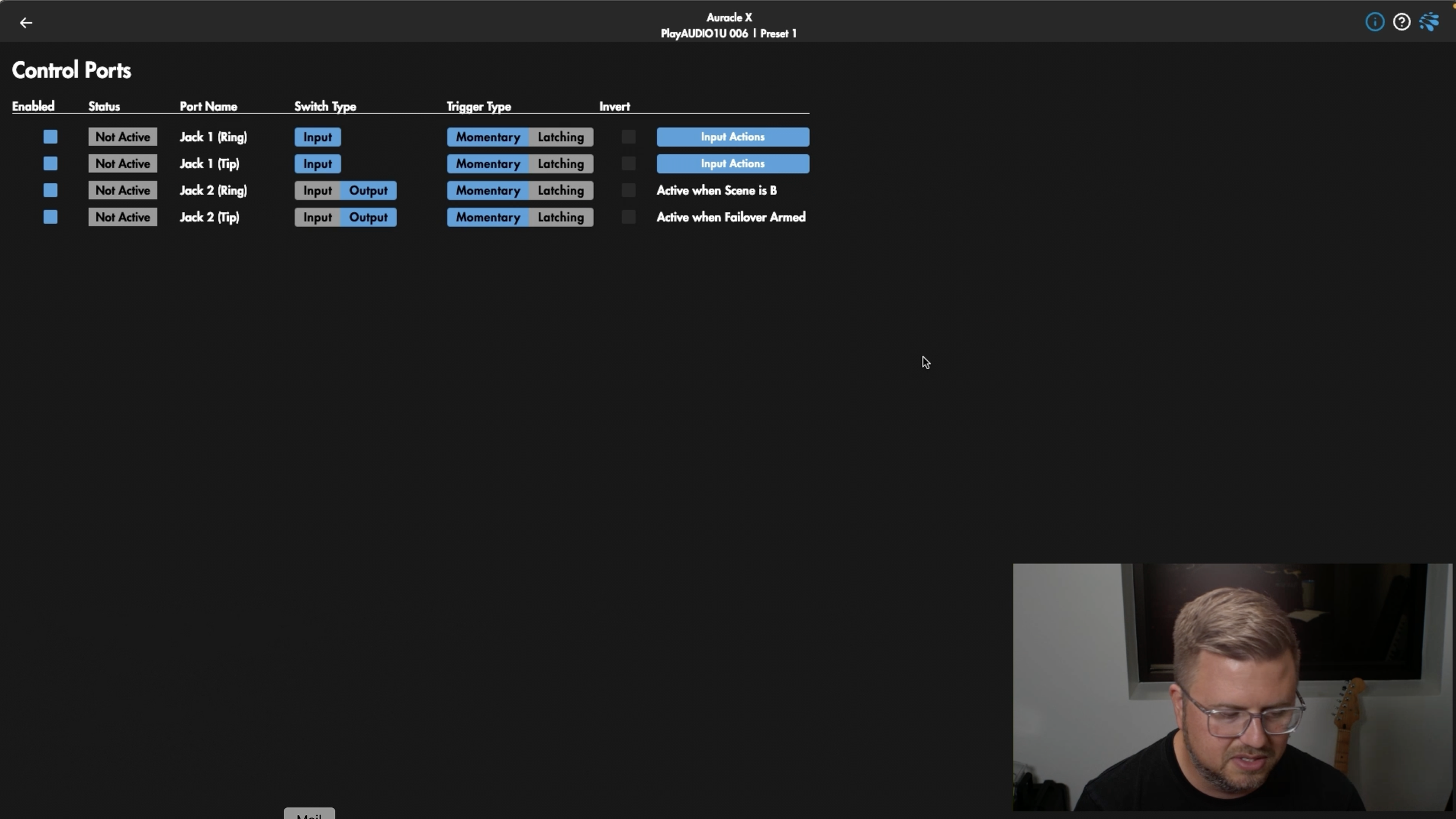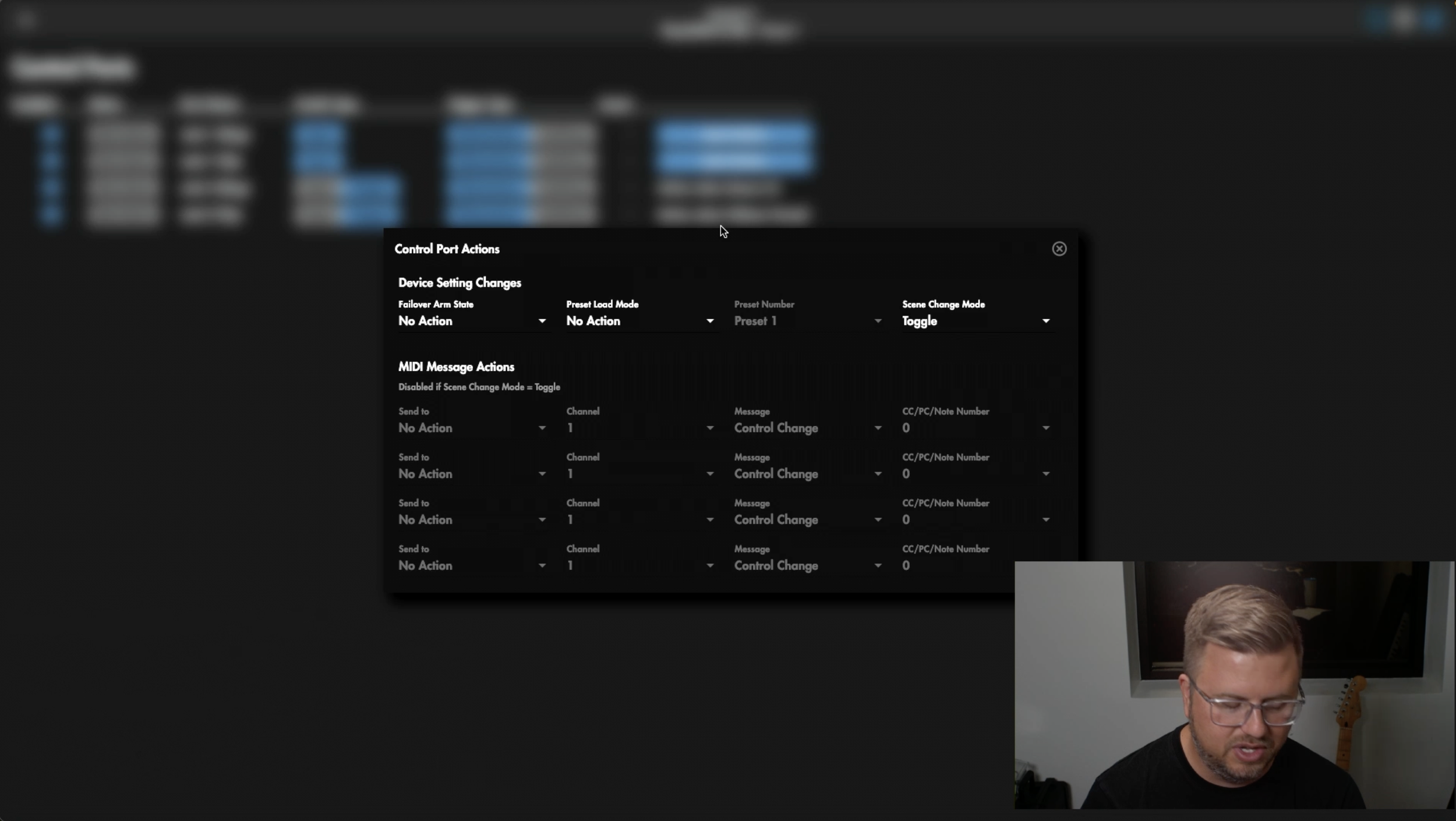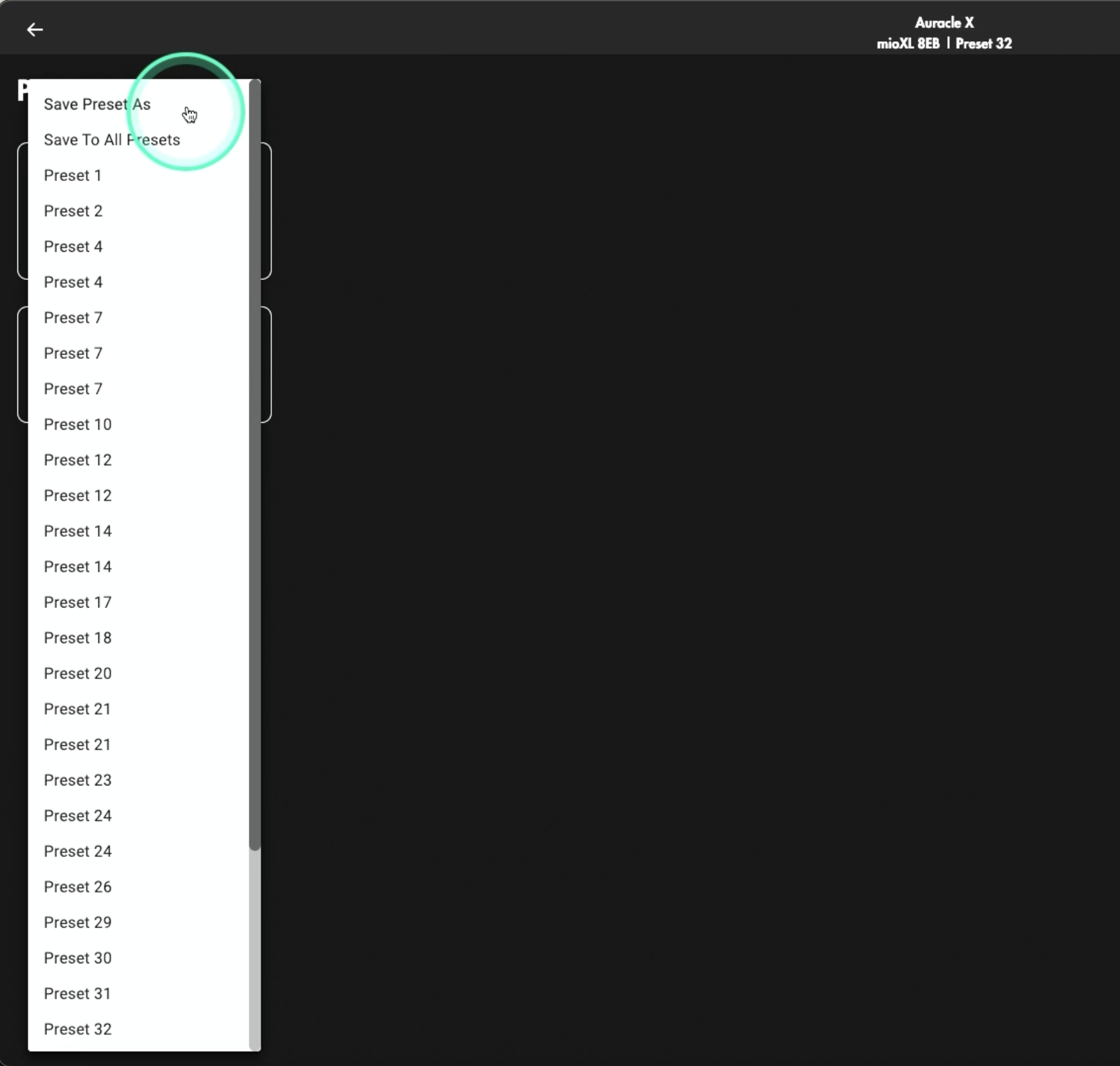Exclusive PlayAUDIO1U Features: Pro Tips for Using Auracle X
We've reached the final part of our Auracle X Deep Dive series, and to wrap things up, we're covering two pages exclusive to the PlayAUDIO1U that we haven't explored before: the Audio page and the Control Ports page. Plus, we’ll share two bonus tips that will be useful whether you're using PlayAUDIO1U or any other iConnectivity interface!
Exploring the Audio Page
When configuring the Audio page in PlayAUDIO1U, one of the first decisions to make is whether Outputs 13 and 14 should function as additional outputs or as a dedicated headphone output. You can make this selection by simply selecting the Outputs or Headphones option in the upper right hand corner of the page.
For me, using them as a headphone output is often the preferred choice, but you have the flexibility to select either option as it suits your own personal needs.
Moving to the center of the page, you will see two options for failover settings, which are crucial for redundancy.
This feature allows you to set up two computers, ensuring that if one fails, the other automatically takes over maintaining uninterrupted audio performance!
Additionally, the Scene A and Scene B toggling function enables seamless switching between your two available scenes directly from Auracle X. This is another great feature of the PlayAUDIO1U that can be manually switched on the front panel, but in the instance that your rig isn’t sitting right next to you, Auracle X can do the job!
You also have full control over all 12 outputs, letting you adjust levels, mute channels, or set everything to zero for max volume. Below that, the headphone output settings lets you create a custom headphone mix, perfect for last-minute edits when you're not plugged into an in-ear system or if the front-of-house engineer isn’t around. You can tweak volume, mute, and solo tracks.
Pro Tip: If you're using LTC or SMPTE, keep those specific outputs muted in your headphone mix so you don’t have to hear them while making changes. You’ll thank me later!
At the bottom of your page, you have the option of changing your Sample Rate, but please remember, this will require a reboot to take effect.
To the right of Sample Rate, there are several settings available to us. Failover Settings, Mute All, Unmute All, Max All Levels, Toggle MIDI Learn Set, and finally, MIDI Learn Settings. For a deep dive on these features, check out our previous articles.
Exploring the Control Ports Page
Switching over to the Control Ports page, which is also exclusive to PlayAUDIO1U, you can customize momentary or latching settings and configure input actions.
This is where the real flexibility happens—allowing one-button foot controller actions to send MIDI controls, switch scenes, and trigger multiple commands at once.
Spending some time exploring this page unlocks a ton of creative possibilities for streamlining workflows and enhancing live setups!
Final Bonus Tips
1. Rename Your MIDI Connections for Clarity
Managing complex MIDI routing can be challenging, but renaming your connections makes it much easier. Instead of generic names like DIN1, rename it to something more descriptive, like Drum Pad or Playback MIDI. Once renamed, this label will appear across Auracle X, making it easier to track and manage your routing. This is especially useful for host ports, ensuring that each connection is clearly identifiable at a glance!
2. Back Up Your Presets—Hope is Not a Backup Plan
Once your setup is dialed in, saving and backing up your presets is crucial. First, save your presets directly on your device to ensure they’re always accessible.
Then, take it a step further by creating a backup file in Auracle X and storing it on an external hard drive or cloud storage. This way, if you ever need to restore your settings—whether for a new device or an emergency—you’ll have everything ready to go.
A real-world example? A musician on tour once reached out from another country, needing access to a preset file. Because it was properly backed up, the settings were easily sent over, and everything worked seamlessly. Don’t rely on hope—have a solid backup plan!
Ready to Dive Deeper?
If you haven’t already, download Auracle for X-Series for free here.
If you have any questions not covered in this video, feel free to reach out to our help center, explore our previous articles, or check out our knowledge base for answers!